Create the coursework repository using the GitHub Classroom assignment
This activity assumes you have already completed tutorial 1.
Now that you have covered the basic steps in tutorial 1 you need to apply these to your coursework.
Carry out the following:
- 1. Create a coursework repository by accepting a GitHub classroom assignment
- 2. Clone the repository from GitHub to your IDE
Next week you will learn how to create a Python virtual environment and prepare it for your coursework.
1. Create the coursework repository from the GitHub classroom assignment
Create a new repository by accepting the GitHub classroom assignment.
These instructions are also given in the coursework specification document.
Individuals
- Login to GitHub.com.
- Click on the GitHub classroom link for individuals
- Accept the assignment.
- If prompted, accept to join the comp0035-ucl organisation.
Groups
- Login to GitHub.com.
- Click on the GitHub classroom link for groups
- One person only (first person from the group)
- Accept the assignment.
- If prompted, accept to join the comp0035-ucl organisation.
- Create the group (team) using the same name as your Moodle group name (e.g. Group1, Group2 etc.).
- All other group members
- Accept the assignment.
- If prompted, accept to join the comp0035-ucl organisation.
- Select your group (team) name from the list.
2. Clone the project from GitHub to your IDE
Your Integrated Development Environment (IDE) is likely to be VS Code or PyCharm; though there are others you can use.
The 'remote' repository is on GitHub in the ucl-comp0035 organisation (not in your personal accout). This repository was automatically created for you when you accepted the GitHub classroom invite. This is a particular way of creating repositories that allows the course tutor and PGTAs to also access your code. You will only use this method for the coursework.
You now need to create a 'local' clone of the repository in your IDE so you can work on the code. In groups each person will have their own clone.
Find the documentation for how to do this in the documentation for your particular IDE and then create the clone.
You may need to find the URL of your repository to do this. You can do this by finding your repository on GitHub and then selecting the green coloured Code button and copy the URL shown. This is how it looks in my copy:
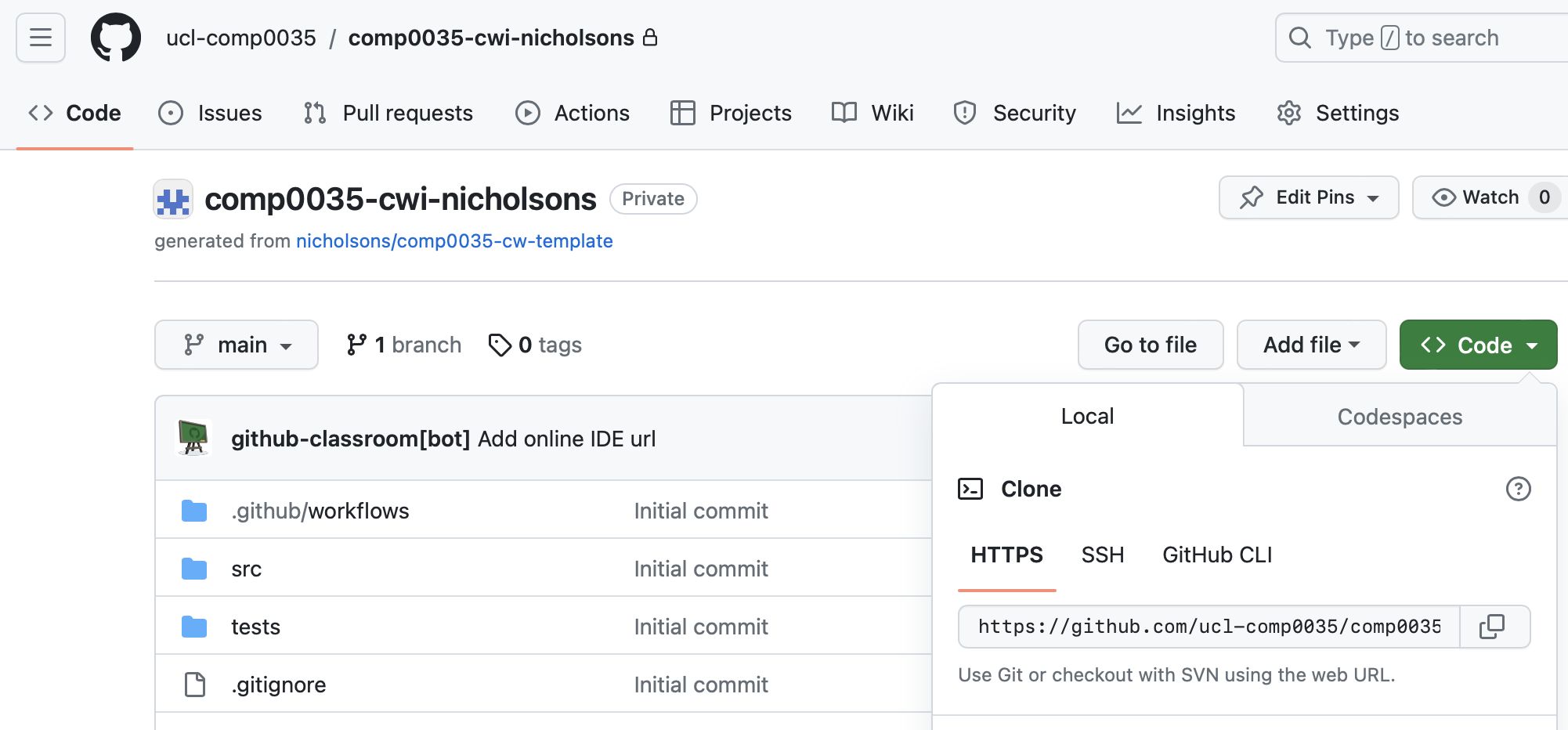
Documentation for VS Code and PyCharm: